
РЕЗОЛЮЦІЯ: Громадського обговорення навчальної програми статевого виховання
ЧОМУ ФОНД ОЛЕНИ ПІНЧУК І МОЗ УКРАЇНИ ПРОПАГУЮТЬ "СЕКСУАЛЬНІ УРОКИ"
ЕКЗИСТЕНЦІЙНО-ПСИХОЛОГІЧНІ ОСНОВИ ПОРУШЕННЯ СТАТЕВОЇ ІДЕНТИЧНОСТІ ПІДЛІТКІВ
Батьківський, громадянський рух в Україні закликає МОН зупинити тотальну сексуалізацію дітей і підлітків
Відкрите звернення Міністру освіти й науки України - Гриневич Лілії Михайлівні
Представництво українського жіноцтва в ООН: низький рівень культури спілкування в соціальних мережах
Гендерна антидискримінаційна експертиза може зробити нас моральними рабами
ЛІВИЙ МАРКСИЗМ У НОВИХ ПІДРУЧНИКАХ ДЛЯ ШКОЛЯРІВ
ВІДКРИТА ЗАЯВА на підтримку позиції Ганни Турчинової та права кожної людини на свободу думки, світогляду та вираження поглядів
- Гідрологія і Гідрометрія
- Господарське право
- Економіка будівництва
- Економіка природокористування
- Економічна теорія
- Земельне право
- Історія України
- Кримінально виконавче право
- Медична радіологія
- Методи аналізу
- Міжнародне приватне право
- Міжнародний маркетинг
- Основи екології
- Предмет Політологія
- Соціальне страхування
- Технічні засоби організації дорожнього руху
- Товарознавство продовольчих товарів
Тлумачний словник
Авто
Автоматизація
Архітектура
Астрономія
Аудит
Біологія
Будівництво
Бухгалтерія
Винахідництво
Виробництво
Військова справа
Генетика
Географія
Геологія
Господарство
Держава
Дім
Екологія
Економетрика
Економіка
Електроніка
Журналістика та ЗМІ
Зв'язок
Іноземні мови
Інформатика
Історія
Комп'ютери
Креслення
Кулінарія
Культура
Лексикологія
Література
Логіка
Маркетинг
Математика
Машинобудування
Медицина
Менеджмент
Метали і Зварювання
Механіка
Мистецтво
Музика
Населення
Освіта
Охорона безпеки життя
Охорона Праці
Педагогіка
Політика
Право
Програмування
Промисловість
Психологія
Радіо
Регилия
Соціологія
Спорт
Стандартизація
Технології
Торгівля
Туризм
Фізика
Фізіологія
Філософія
Фінанси
Хімія
Юриспунденкция
Assets (Symbols and Lines)
The first thing you start with is adding additional classes for new symbols. Moving sub-classes from one class to another (e.g. the Sight Glass is now supposed to be under Hand Valves) is not possible. You have to remove the old class and create a new one under the new section.
Before you start creating properties – which contain essentially all the data for your Tags, Annotations, Lists and Reports – you have to think about where you create the properties.
In the picture below you see the main class structure of the P&ID section of the overall configuration.
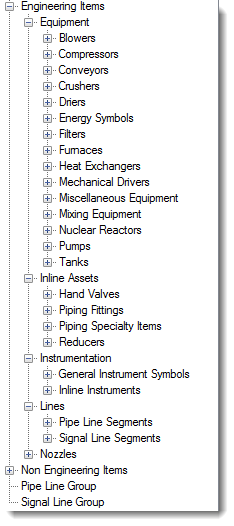
A property created for a class will be available for all sub-classes of that class. So creating a property for Engineering Items is available for Equipment, Inline Assets, Instrumentation, Lines and Nozzles.
If you need a property be available for equipment only, then you create it for the Equipment class.
When you select Equipment class you recognize a * in front of the first six properties. This indicates that these properties are from a class above (and maybe even further up the tree).

The order of properties can’t be changed.
New properties will be added at the end. The property name can’t be changed either, but the Display name can. The property type can’t be changed as well. If name or type has to be changed you need to delete the property and create it again.

Project & Drawing Properties
Besides the Asset properties there are project and drawing properties as well. These properties can be used for Tags and Annotations as well. Very often there you used to fill out the title block of your drawing.
Below you see the default Project properties. As you can see the values of Project properties can be typed in within Project Setup only.

The Drawing properties created in Project Setup,

can be edited by making a right-click on the drawing in Project Manager.

Читайте також:
| <== попередня сторінка | | | наступна сторінка ==> |
| Step 1: Analyze and compute the info from your checklist | | | Creating Selection Lists |
|
Не знайшли потрібну інформацію? Скористайтесь пошуком google: |
© studopedia.com.ua При використанні або копіюванні матеріалів пряме посилання на сайт обов'язкове. |